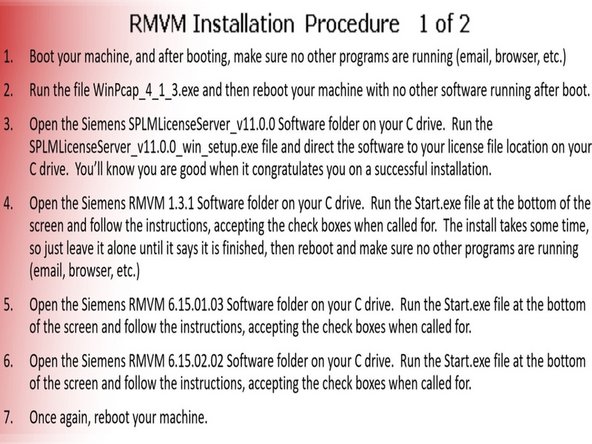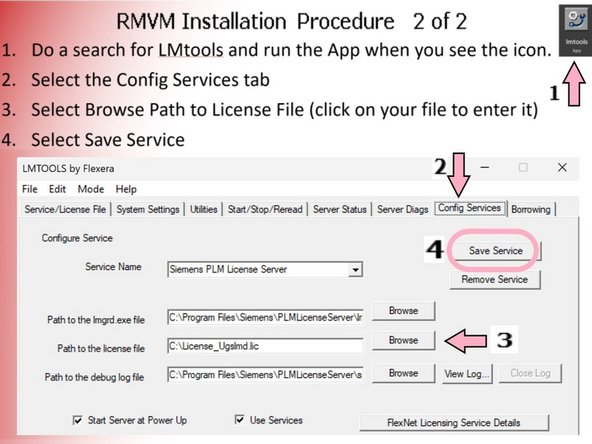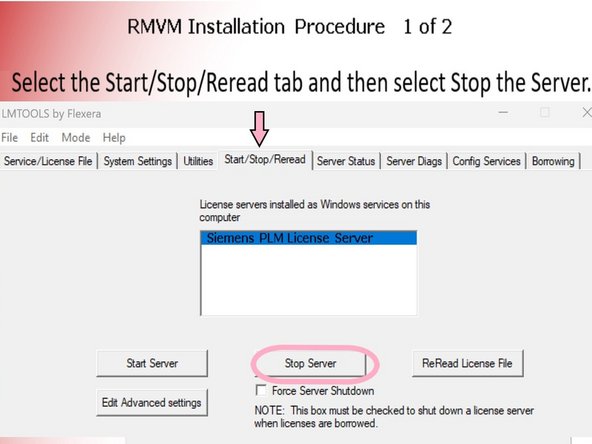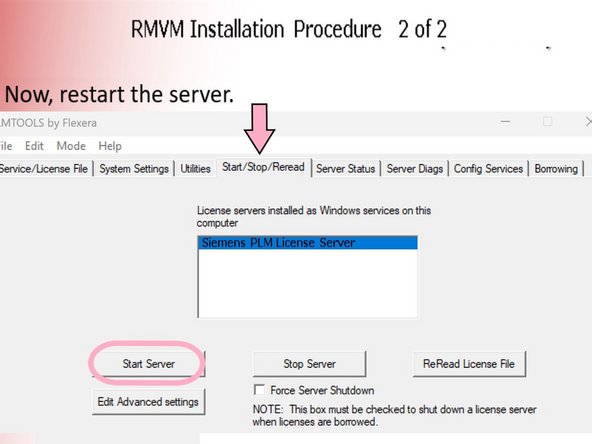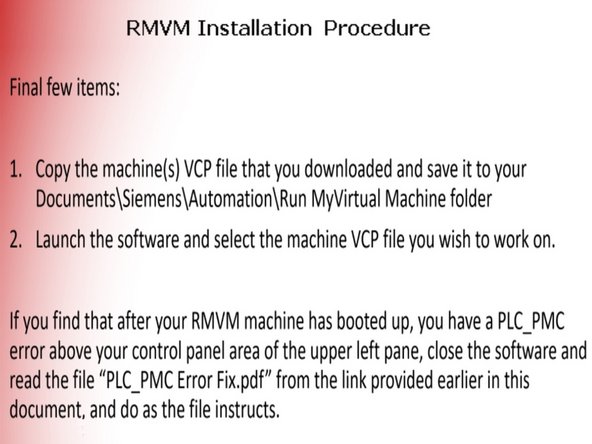-
-
Make sure you are logged into your TRAK SharePoint Account.
-
Use the attached program "getcid.zip" to create "getcid.exe". This program will give you the Host Name and Composite ID information from your computer which needs to be copied on the form below.
-
Find the value for your Host Name in red.
-
Find the value for your Composite ID in green.
-
The New Sold to US - TRAK form will need to be filled out adding the Composite ID and Host ID along with your contact information. This form is attached at the end of this guide.
-
Part of this process will include applying for a virtual machine license which requires a waiting period to have the request processed and the authorization returned.
-
-
-
License key - Process License key as instructed.
-
For Software Downloading, use the link provided here:
-
Link:
-
-
-
-
Follow the instructions to Install RMVM.
-
-
-
Follow instructions to install RMVM.
-
-
-
If you see a message along the top of the pendant display:
-
Waiting for a connection to /PLC/PMC?
-
Follow the instructions in the attached PLC_PMC Error Fix pdf file. File is located at the end of the guide.
-
-
-
There is a condition where you machine may continuously reboot.
-
To fix it, go into the registry editor Start menu> registry editor Computer\HKEY_LOCAL_MACHINE\SYSTEM\CurrentControlSet\Control\Session Manager. Delete the file: (PendingfilerenameOperations)
-
Do not share this link.
-
Cancel: I did not complete this guide.
2 other people completed this guide.
Attached Documents
2 Comments
Step 2 Run MyVirtual Machine link on the right exposes all VCP files. That cannot happen. Customer only gets machine(s) he paid for.
Bruce Closs - Resolved on Release Reply