-
-
-
[Setup] → [HMI] → [Diagnostics] → [Action Log]
-
Make sure boxes for [Logging On] and [Keystrokes] are checked.
-
Name the log whatever you choose. In this case, we used "ACTION LOG".
-
Press [OK] to confirm changes.
-
-
-
-
[Setup] → [System Data] → [HMI Data] → [Logs] → [Action Log]
-
Copy actual_actionlog file and save it on USB stick. Send the file to TRAK Engineering for debugging.
-
Tapping the actual_actionlog will open the file directly on the control.
-
-
-
-
[Setup] → [HMI] → [Diagnostics] → [Action Log]
-
Uncheck the box for Logging On.
-
Press [OK]
-
Almost done!
Finish Line

![[Setup] → [HMI] → [Diagnostics] → [Action Log]](https://d3t0tbmlie281e.cloudfront.net/igi/trakmtsupport/6jWG2UyrLmaQQXMP.medium)

![[Setup] → [System Data] → [HMI Data] → [Logs] → [Action Log]](https://d3t0tbmlie281e.cloudfront.net/igi/trakmtsupport/Kd6jb26HmjWjuDVf.medium)
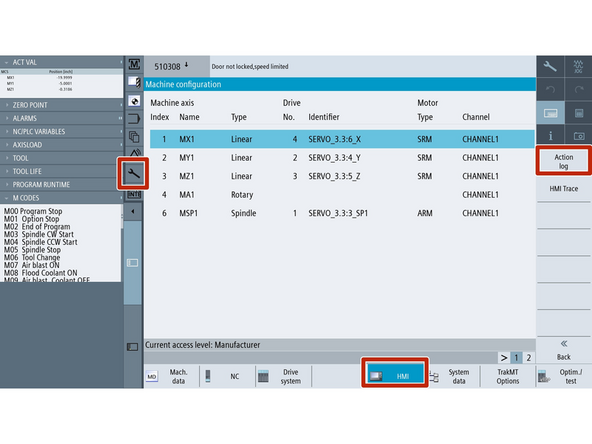
![[Setup] → [HMI] → [Diagnostics] → [Action Log]](https://d3t0tbmlie281e.cloudfront.net/igi/trakmtsupport/MkEtZlBnRCRyZJ3u.medium)