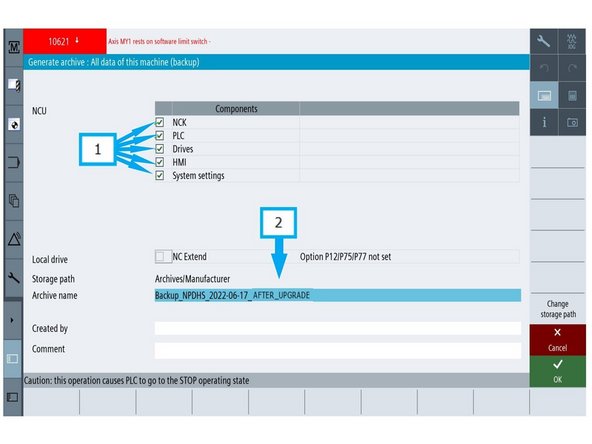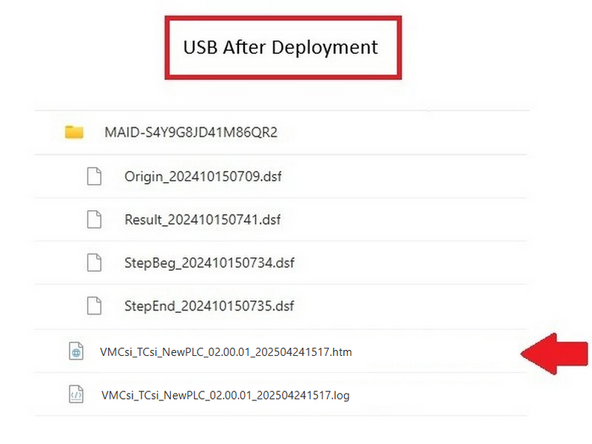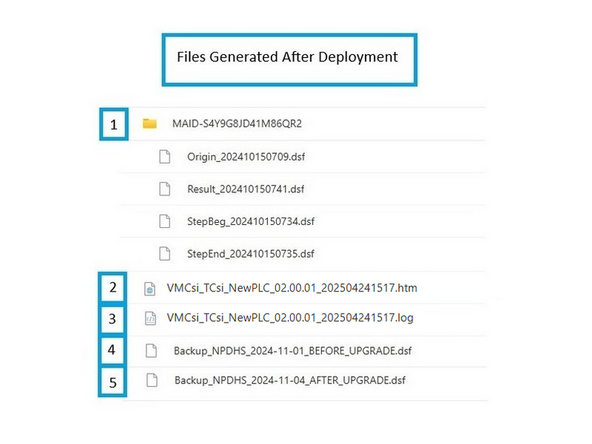-
-
TC820LTYsi → Proceed to Step 4
-
TC820si → Check PLC Version
-
Go to [Diagnostics] → [Version]
-
If PLC user program version is 01.XX.XX, the machine has Old-PLC.
-
Proceed to Step 2
-
If PLC user program version is 05.XX.XX, the machine has New-PLC.
-
Proceed to Step 4
-
-
-
Step 2 is required only if TC820si has Old-PLC i.e. PLC user program version 01.xx.xx.
-
-
Go to [Setup] → [Mach. Data] → [General MD].
-
Press [Search] and enter 11230
-
Select the 11230 variable and ensure Bit 0 is deselected.
-
Go to [Setup] → [System Data] → [NC data] → [NC active data] → [Measure system error compensation].
-
Click on Measure system error comp axis 2 then press [Copy].
-
At the top of the directory, find your USB location and press [Paste]. The file on the USB stick will appear as AX2_EEC.ini.
-
-
-
Step 3 is required only if TC820si has Old-PLC i.e. PLC user program version 01.xx.xx.
-
Use a computer to open the AX2_EEC.ini file.
-
Rename AX2_EEC.ini to AX3_EEC.ini.
-
This adjustment is necessary because the Z-Axis is moving from Axis 2 to Axis 3.
-
Open the file in Notepad.
-
Press Ctrl + H to open the "Replace" function.
-
In "Find," type AX2; in "Replace with," type AX3. Click Replace All to update all instances of "AX2" to "AX3" in the file.
-
Save the file. It will be used later.
-
-
-
Start with a clean USB drive.
-
There should be no files on the USB stick other than the deployment '.usz' file. The machine upgrade may fail if the deployment file is not copied to a blank USB.
-
Locate the master deployment file stored on SharePoint:
-
-
Engineering will release a new deployment file (.usz) to fix bugs and add new features, so the version on the hyperlink may differ from the one shown in the picture.
-
Copy the ".usz" file to your USB drive.
-
-
-
-
To set Machine Identification: Go to [Setup] → [Machine Data] → [General MD] → [Search].
-
Enter 17400 and press [Input], then confirm the parameter matches the machine type.
-
TC820si
-
TC820LTYsi
-
After updating 17400[0], press Reset (po) to apply changes if any were made.
-
-
-
-
To set Date and Time: Go to [Setup] → [HMI] → [Date time].
-
Verify date and time.
-
If necessary, adjust the time: Update to the correct time, then click [Accept] and [OK].
-
-
-
Close the machine door.
-
Go to [Machine]→ [TSM] → [Select Tool] → Select Tool 1 and press [Cycle Start].
-
This will move the turret to Position 1
-
Go to [Tool List] (Left vertical, second button from top) and verify the turret position is at Tool 1.
-
The Machine should be on Position 1 matching the Tool List Position 1.
-
-
-
Go to [Machine] and verify that the measurement is in inch at the position banner.
-
If you need to change the measurement to inch: Go to [Settings] → [Page 2], then press [Changeover inch].
-
Confirm the machine is now set to [inch].
-
-
-
Press [E-Stop].
-
Go to [Setup] → [2nd Page] → [Setup Archive] → [All data of this machine] → [Ok]
-
(1) Make sure all boxes are checked.
-
(2) Select the [Archive name] data field. Name the file: Backup_NPDHS-YYYY-MM-DD_BEFORE_UPGRADE. Press [OK].
-
Note: YYYY-MM-DD is the current date (e.g., June 26, 2023, is written as 2023-06-26 in the archive name).
-
The default storage path should be [Archives/Manufacturer]. If the storage path is anything other than the default, change it by pressing [Change storage path] → [Archive/Manufacturer] → [OK].
-
This screen will also give you the option to save the archive to either USB port.
-
-
-
Power off machine. Remove pendant rear cover. Insert USB with the .usz file at the rear of the pendant below the switch. Move the switch from [RUN] to [Stop]. Power up machine. Click the down arrow and select one:
-
TC820si_New PLC — Select if Step 1 showed 05.XX.XX, pick New PLC, TC820si_Old PLC — Select if Step 1 showed 01.XX.XX, pick Old PLC, TC820si_44_NewPLC — Select if King Rich serial number on the electrical cabinet door is STA60044 or higher.
-
TC820LTYsi — Select if upgrading a TC820LTYsi machine, TC820LTYsi_14 — Select if King Rich serial number on the electrical cabinet door is STP60014 or higher.
-
It is extremely important to select the correct option. If the wrong option is chosen, you’ll need to load the original archive saved in Step 9 and repeat the upgrade process.
-
After selecting the correct option, press [Next]. The upgrade will take approximately 20-25 minutes if only the deployment file is applied. However, if the CNC software upgrade is also included, the process will take around 45-50 minutes. When the upgrade is complete, press [OK].
-
If the popup window showing "Package Execution has been Completed" did not appear, or if you see a "Package Canceled" message in red at the top of the screen, then the expert deployment was not executed successfully. Please contact customer support for assistance.
-
-
-
From the rear of the pendant, remove the USB. Set the switch to [Run] while the machine is still powered. The machine interior lights will light up after this is done.
-
If the switch is not set to [Run], the machine will not start in the run state, and an additional power cycle will be required.
-
Power cycle machine.
-
Set Manufacturers Password.
-
Verify date and time. Go to [Setup] → [HMI] → [Date time]. Adjust if necessary.
-
Go to [Machine] → [TSM] and verify that the TSM screen displays Position 1.
-
Go to [Tool List] and verify the turret position is at Tool 1.
-
Steps 12 through 17 are required only if the user selected TC820si OldPLC (01.XX.XX) from the dropdown menu in Step 10.
-
-
-
Step 12 is required only if the user has selected TC820si OldPLC (01.XX.XX) from the dropdown menu in Step 10.
-
Enter Manufacturer Password.
-
Go to [Setup] → [Mach. Data] → [Axis MD] → [Select Axis] → [AX3:MZ1].
-
Press [Search] and enter 32700[0] and press [Input].
-
Set 32700[0] parameter from 1 to 0.
-
Press [Set MD active (cf)].
-
-
-
Step 13 is required only if the user has selected TC820si OldPLC (01.XX.XX) from the dropdown menu in Step 10.
-
Go to [Setup] → [System Data] → USB location of AX3_EEC.ini from Step 3.
-
Press [Activate] on the right hand side.
-
Go to [Setup] → [Mach. Data] → [Axis MD] → [Select Axis] → [AX3:MZ1].
-
Press [Search] and enter 32700[0] and press [Input].
-
Set 32700[0] parameter from 0 to 1.
-
Press [Set MD active (cf)].
-
-
-
Step 14 is required only if the user has selected TC820si OldPLC (01.XX.XX) from the dropdown menu in Step 10.
-
TC820si Old PLC (01.XX.XX) will need options enabled after Expert Deployment Upgrade. Determine which options the current machine has enabled.
-
Go to [Setup] → [Machine Data] → [General MD] → [Search].
-
If Parts Catcher is installed:
-
Set 14512[8] bit 0 = 0
-
Set 14512[38] bit 0 = 1
-
If an option is not active, set the relevant bit to 0.
-
-
-
Step 15 is required only if the user has selected TC820si OldPLC (01.XX.XX) from the dropdown menu in Step 10.
-
If Chip Washdown is installed:
-
Set 14512[40] bit 1 = 1
-
If High-Pressure Coolant Pump is installed:
-
Set 14512[40] bit 2 = 1
-
If an option is not active, set the relevant bit to 0.
-
-
-
Step 16 is required only if the user has selected TC820si OldPLC (01.XX.XX) from the dropdown menu in Step 10.
-
If Oil Skimmer is installed:
-
Set 14512[2] bit 0 = 0
-
Set 14512[2] bit 1 = 0
-
Set 14510[22] = 0
-
Set 14512[23] = 0
-
14512[25] Select Bit 0, Bit 2, Bit 7 to set variable to 85H
-
If an option is not active, set the relevant bit to 0.
-
-
-
Step 17 is required only if the user has selected TC820si OldPLC (01.XX.XX) from the dropdown menu in Step 10.
-
Verify If an option is not active, the relevant bit is set to 0.
-
Verify all installed options are functioning.
-
If an option is not working, check that the option bits in the previous steps are set correctly.
-
If the option bits are set correctly but the option still does not work, contact TRAK Customer Support.
-
If an alarm is active regarding an option that is NOT installed, contact TRAK Customer Support.
-
-
-
Go to [Setup] → [2nd Page] → [Setup Archive] → [All data of this machine].
-
(1) Make sure all five components are selected with a check box.
-
(2) Select the [Archive name] data field. Name the file: Backup_NPDHS-YYYY-MM-DD_AFTER_UPGRADE. Press [OK].
-
-
-
After deployment, the contents of the USB are displayed here, with the HTML file highlighted.
-
Open the HTML file listed on the USB either on the Siemens control or by opening it in a browser on a computer.
-
It is important to look towards the bottom of the file checking for the [errors] and [faults] fields. They should be [0] otherwise report to Engineering.
-
-
-
When the machine leaves the factory, the directory will be created in the machine config folder; FST's loading files only need to locate it by serial number.
-
-
-
Create a new directory within the correct machine folder named ExpertDeployment_Date
-
Replace Date with the deployment date (e.g., ExpertDeployment_31NOV24).
-
Copy the five items to new folder: (1) Complete MAID directory with four files, (2) HTML file, (3 ) Text document, (4) Archived file saved at the end of step 9. (5) Archived file saved at the end of step 18.
-
Please load all five Items to the folder.
-
If you have trouble finding the correct location for the files, please contact customer support for assistance.
-
Almost done!
Finish Line
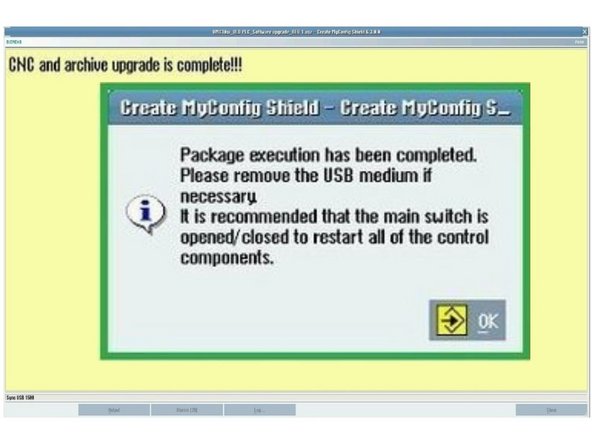
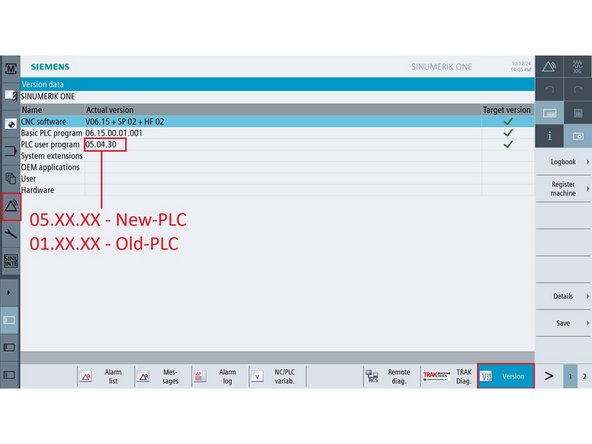
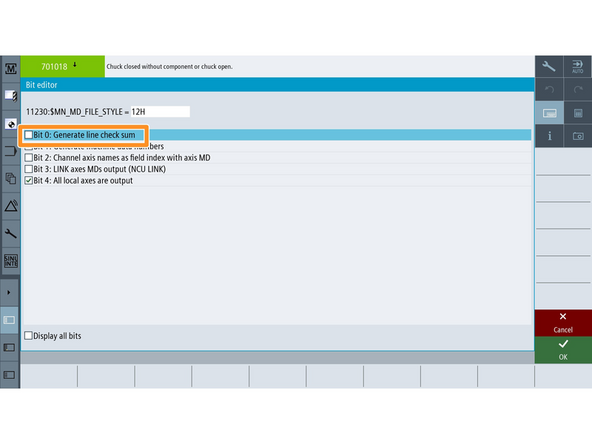
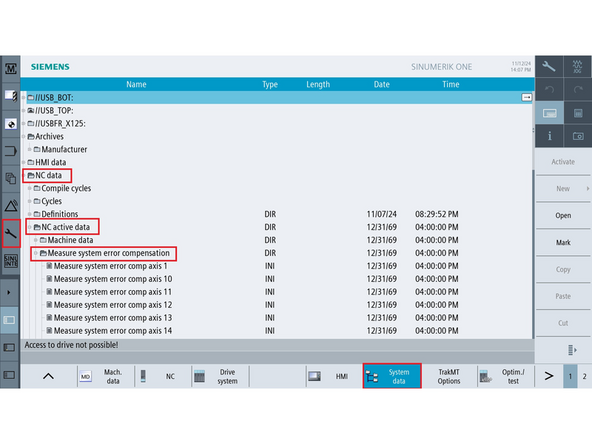
![Go to [Setup] → [Mach. Data] → [General MD].](https://d3t0tbmlie281e.cloudfront.net/igi/trakmtsupport/DcxTpLRLxACJkajy.medium)
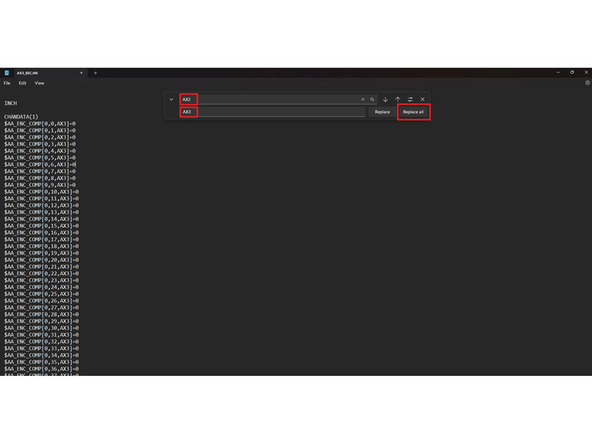
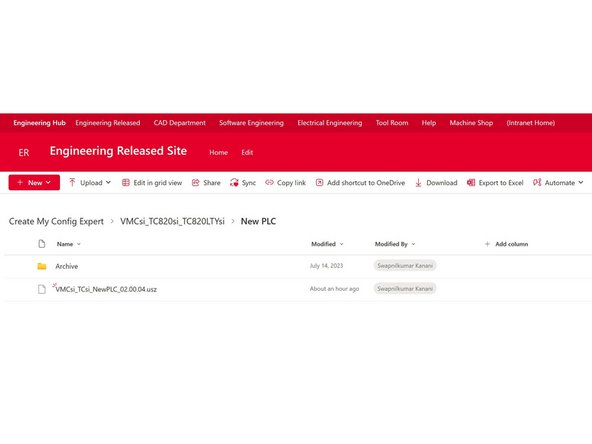

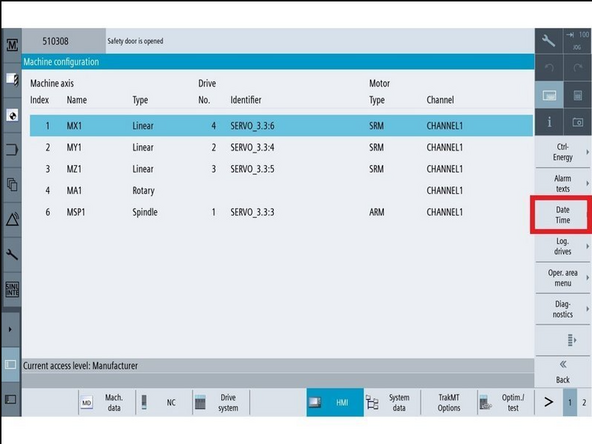
![To set Date and Time: Go to [Setup] → [HMI] → [Date time].](https://d3t0tbmlie281e.cloudfront.net/igi/trakmtsupport/OjRFlURLwdCMbEnj.medium)

![Go to [Machine]→ [TSM] → [Select Tool] → Select Tool 1 and press [Cycle Start].](https://d3t0tbmlie281e.cloudfront.net/igi/trakmtsupport/ClrmlURLG1K2W6xu.medium)
![Go to [Machine] and verify that the measurement is in inch at the position banner.](https://d3t0tbmlie281e.cloudfront.net/igi/trakmtsupport/GAhMlVRL3nK2W6xu.medium)
![If you need to change the measurement to inch: Go to [Settings] → [Page 2], then press [Changeover inch].](https://d3t0tbmlie281e.cloudfront.net/igi/trakmtsupport/xIV2lVRLHCIfLl52.medium)
![Press [E-Stop].](https://d3t0tbmlie281e.cloudfront.net/igi/trakmtsupport/Lp4glVRLQjCMbEnj.medium)
![Go to [Setup] → [2nd Page] → [Setup Archive] → [All data of this machine] → [Ok]](https://d3t0tbmlie281e.cloudfront.net/igi/trakmtsupport/Q1xwlVRLDbIfLl52.medium)
![Power off machine. Remove pendant rear cover. Insert USB with the .usz file at the rear of the pendant below the switch. Move the switch from [RUN] to [Stop]. Power up machine. Click the down arrow and select one:](https://d3t0tbmlie281e.cloudfront.net/igi/trakmtsupport/IOC6lVRLNSCMbEnj.medium)
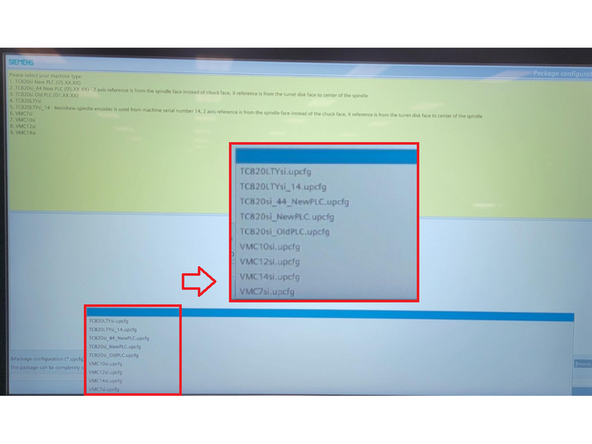
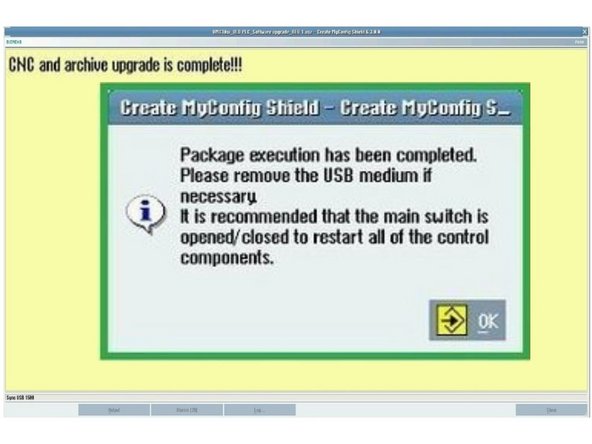
![From the rear of the pendant, remove the USB. Set the switch to [Run] while the machine is still powered. The machine interior lights will light up after this is done.](https://d3t0tbmlie281e.cloudfront.net/igi/trakmtsupport/R1sOlWRLaVCMbEnj.medium)
![If the switch is not set to [Run], the machine will not start in the run state, and an additional power cycle will be required.](https://d3t0tbmlie281e.cloudfront.net/igi/trakmtsupport/gYmclYRLKfCxoQUU.medium)

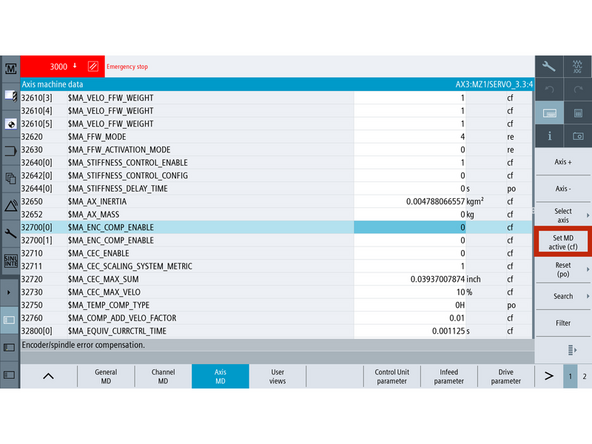
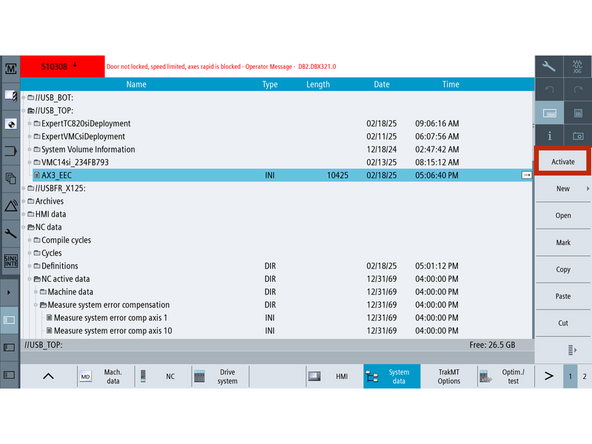
![Go to [Setup] → [System Data] → USB location of AX3_EEC.ini from Step 3.](https://d3t0tbmlie281e.cloudfront.net/igi/trakmtsupport/bKO3KZRLR1K2W6xu.medium)
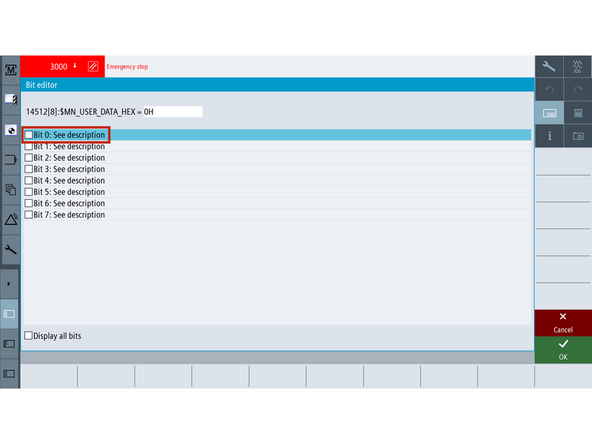
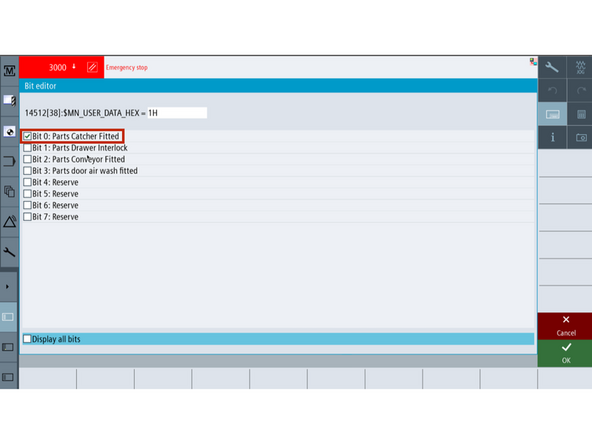
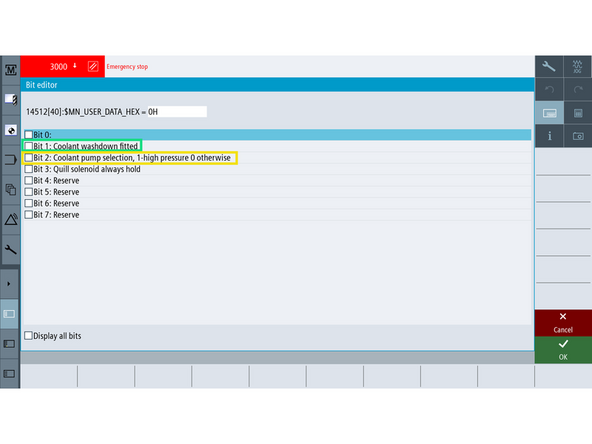
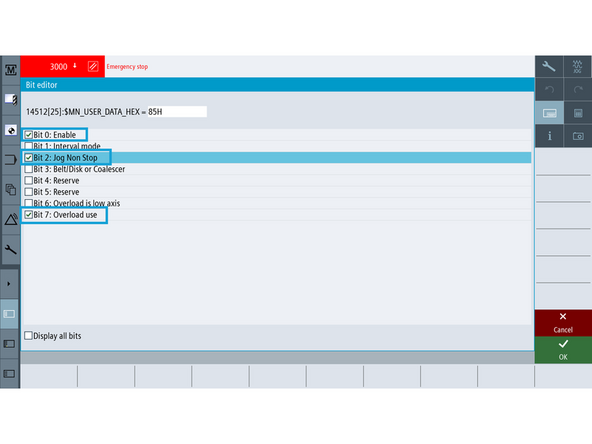

![Go to [Setup] → [2nd Page] → [Setup Archive] → [All data of this machine].](https://d3t0tbmlie281e.cloudfront.net/igi/trakmtsupport/Ds2GlYRLMsK2W6xu.medium)