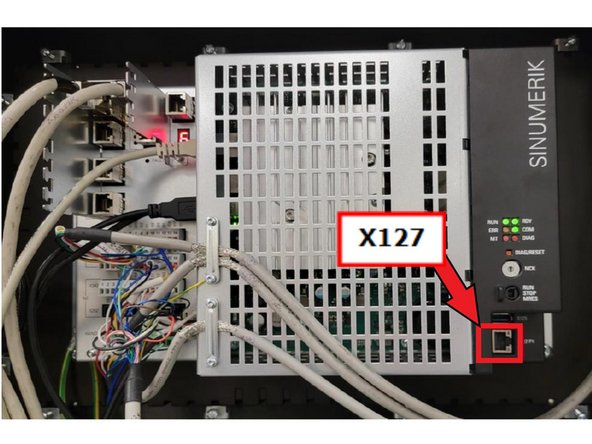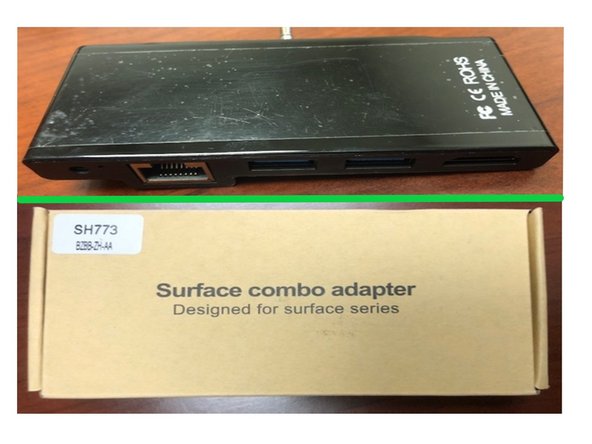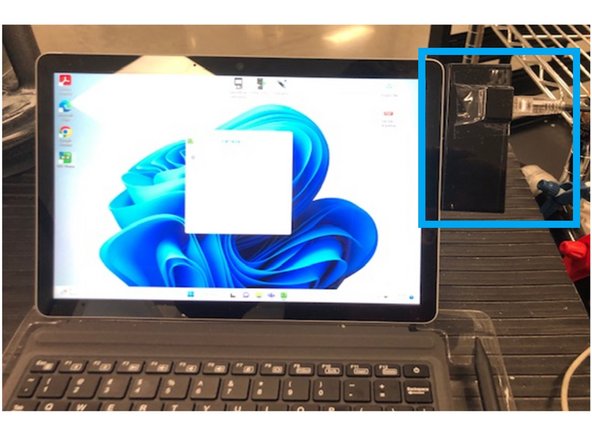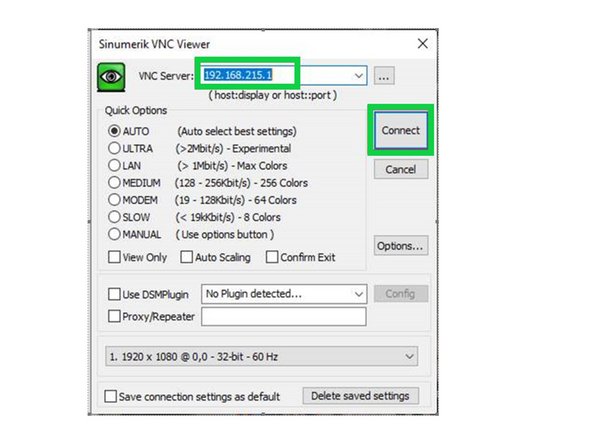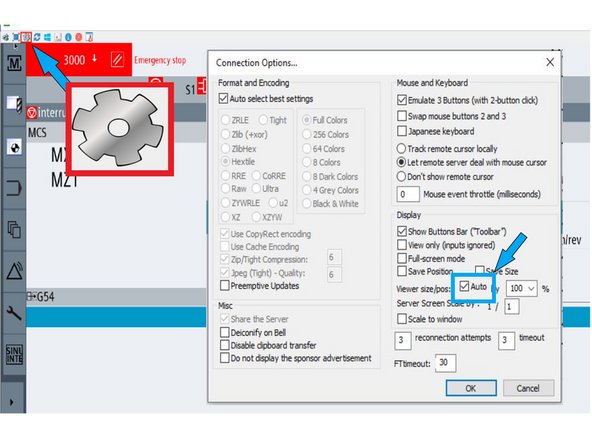-
-
Administrator rights are required to install VNC Viewer. Locate the admin password before proceeding.
-
Link to access IT Support Contacts
-
Go to the SINUMERIK VNC setup folder on SharePoint.
-
Click the three dots (•••) next to the setup.zip file.
-
Select Download to save the file locally.
-
Unzip the downloaded setup.zip file to extract the setup folder.
-
-
-
Open the extracted setup folder.
-
Double-click setup.exe to begin the installation.
-
Follow the on-screen prompts, granting administrative permissions when prompted.
-
Once installed, launch VNC Viewer from the Start menu.
-
-
-
Open the back cover of the Siemens control.
-
Use an Ethernet cable to connect:
-
One end to your computer
-
The other end to port X127 on the control.
-
If using a TRAK Surface tablet, install the certified Surface Combo Adapter:
-
Remove the tablet’s case and attach the adapter.
-
-
-
In the VNC Viewer window, enter the following address:
-
192.168.215.1
-
Click Connect.
-
To adjust display resolution:
-
Click the Settings (gear icon) in the upper-left corner.
-
Select Auto resolution in the popup window.
-
Click OK to confirm.
-
Cancel: I did not complete this guide.
One other person completed this guide.