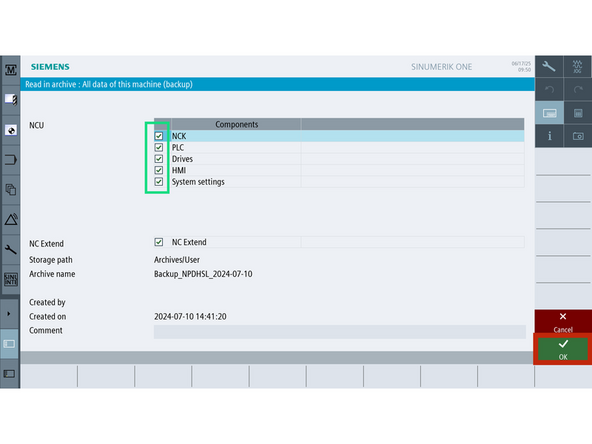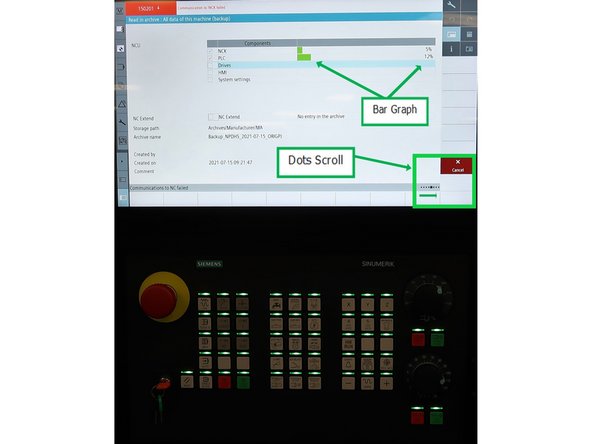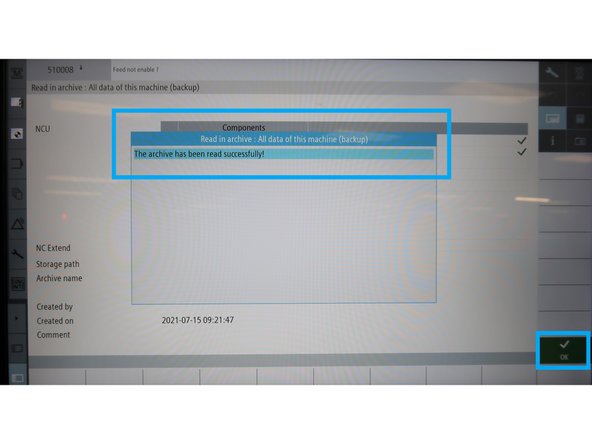-
-
There are five archive components. You can back up or restore any combination of these:
-
NCK (Numeric Control Kernel) Controls CNC system, servo loops, program execution, and G-code pathing. Includes: Machine data, settings, options, user data, tools, magazine data, protection zones, R parameters, offsets, workpieces, programs, cycles, macros, collision avoidance, and compile cycles.
-
PLC (Programmable Logic Controller) Manages machine logic and safety systems. Includes: PLC user program.
-
Drives Controls motors and executes movement. Includes: Sinamics servo data.
-
HMI (Human Machine Interface) Manages the touchscreen and user interface. Includes: Cycle storage, text, templates, apps, configs, logs, user views, and dictionaries.
-
System Settings Stores general configurations. Includes: Drive configs, TCU settings, IP/network settings, and screen layout (mmc.ini).
-
-
-
Go to [Setup] (wrench icon on the left).
-
Select [Set Password], enter the manufacturer password, then press [OK].
-
Press [E-Stop]
-
Return to [Setup] → [Page 2] → [Setup Archive].
-
Under "Read in Archive", press [Select Archive]
-
-
-
A file browser will open. Select the desired .dsf archive file and press [OK].
-
Check or uncheck boxes to choose which components to restore.
-
Tech Support may request you load in an archive with only some check boxes selected.
-
Press [OK] to start the restoration.
-
-
-
The screen will display a scrolling line of dots in the lower-right corner.
-
A bar graph will show restoration progress.
-
All green lights on the keyboard will flash simultaneously during the process.
-
When complete, a confirmation message will appear.
-
Press [OK] to finish.
-
The machine will prompt for a soft reboot. Follow the on-screen instructions to restart the system.
-
Almost done!
Finish Line

![Go to [Setup] (wrench icon on the left).](https://d3t0tbmlie281e.cloudfront.net/igi/trakmtsupport/JVkkSgRMusCxoQUU.medium)
![Select [Set Password], enter the manufacturer password, then press [OK].](https://d3t0tbmlie281e.cloudfront.net/igi/trakmtsupport/VKr1SgRMRgCJvXnB.medium)
![A file browser will open. Select the desired .dsf archive file and press [OK].](https://d3t0tbmlie281e.cloudfront.net/igi/trakmtsupport/e1NVShRMdEK2W6xu.medium)