Introduction
This guide explains how to set up an automated restart of the Siemens License Server for Create & Run My Virtual Machine (CMVM) using a batch script and Windows Task Scheduler.
-
-
Save the file cmvm_restart.bat to your computer in a permanent location.
-
-
Example: C:\Users\<YourUserName>\Documents\Scripts
-
If the file is moved, renamed, or deleted after creating the scheduled task, Task Scheduler will not be able to find it and the task will fail.
-
-
-
Press [Windows Key] → search for Task Scheduler → open the application.
-
Run Task Scheduler as Administrator
-
Select [Create Task] from the right-hand panel.
-
-
-
Enter a task name.
-
Example: CMVM_Restart
-
Check the option [Run with highest privileges].
-
-
-
Go to the Triggers tab.
-
Click New.
-
Set the trigger to At startup.
-
-
-
Go to the Actions tab.
-
Click New.
-
Select Start a program.
-
Browse and select the saved cmvm_restart.bat file.
-
-
-
Go to the Conditions tab.
-
Uncheck "Start the task only if the computer is on AC power."
-
-
-
Click OK to save the task.
-
The License Server will now automatically restart at system startup.
-

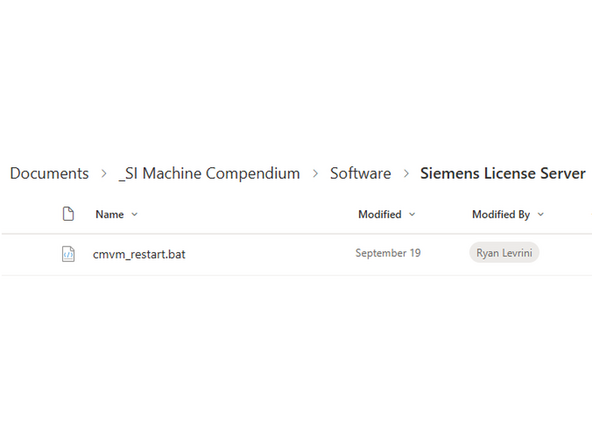
![Press [Windows Key] → search for Task Scheduler → open the application.](https://d3t0tbmlie281e.cloudfront.net/igi/trakmtsupport/tJkkdvRMpeCJkYKk.medium)



