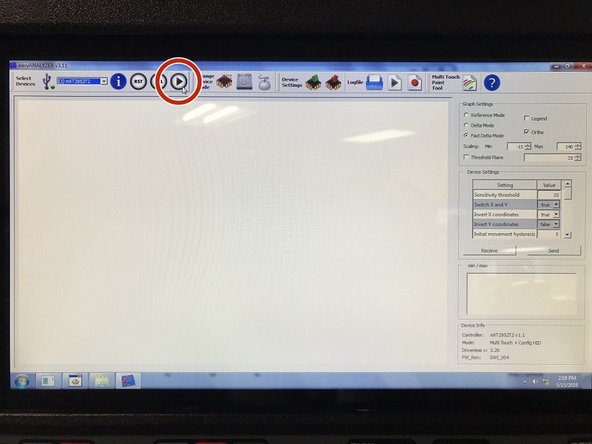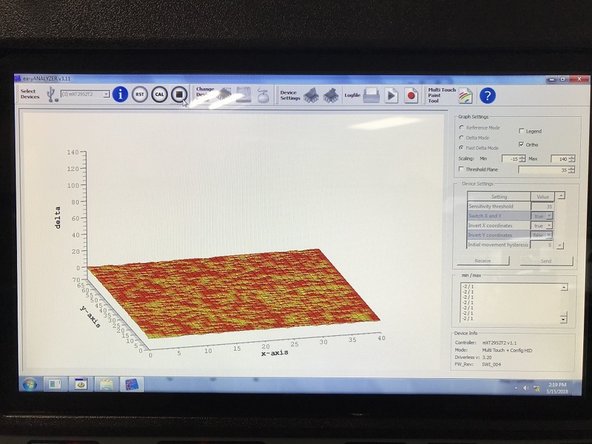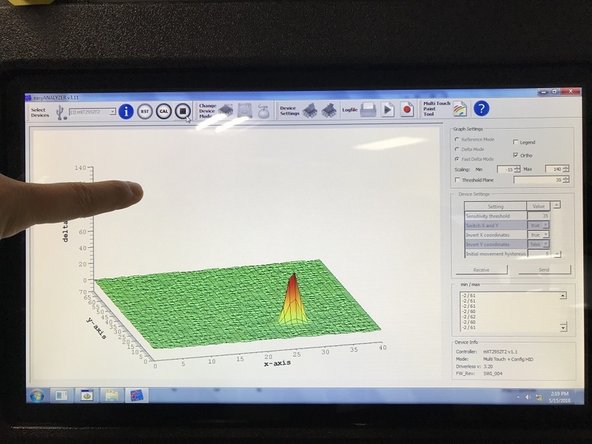-
-
Click on the Windows logo on a USB keyboard or the touchscreen keyboard on the pendant. Then select the Computer tab.
-
Select the Desktop icon, which will bring up files and folders within the desktop.
-
Select the easyAnalyzer program and open.
-
-
-
Select the Multi Touch Paint Tool.
-
Use 3 fingers to swipe across screen as shown in image 2.
-
-
-
Select "PLAY" icon on screen to begin touchscreen intensity test.
-
This will then open up the screen intensity graph as shown in image 2.
-
Press on touchscreen to see intensity "spike" on screen as shown in image 3.
-
When finished using the intensity graph, you must use a USB keyboard with a mouse pad or a USB mouse to select the "STOP" button at the top of the screen.
-
Cancel: I did not complete this guide.
One other person completed this guide.