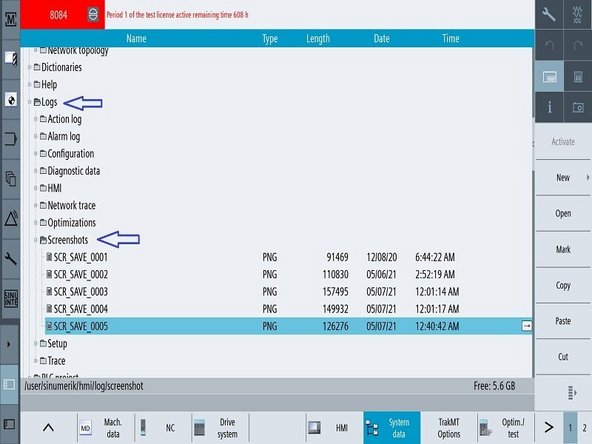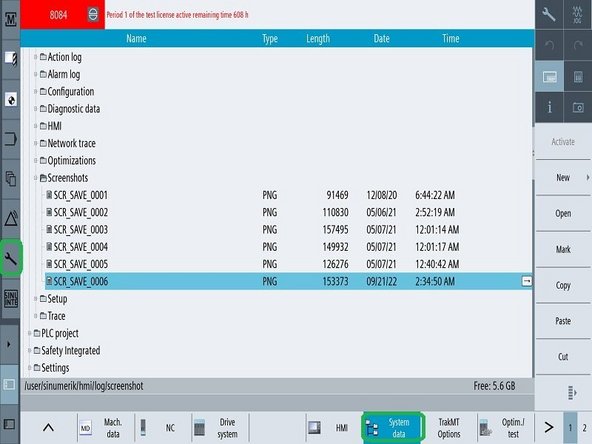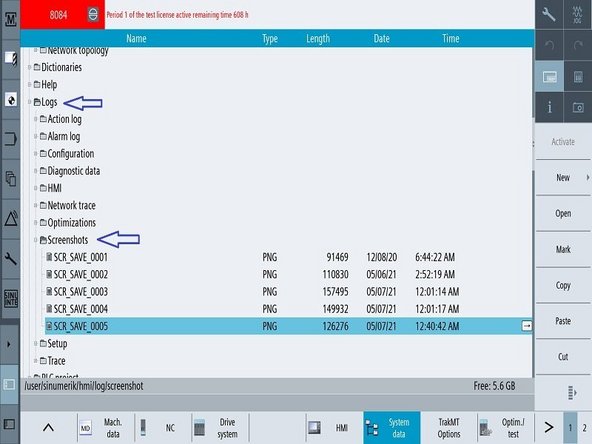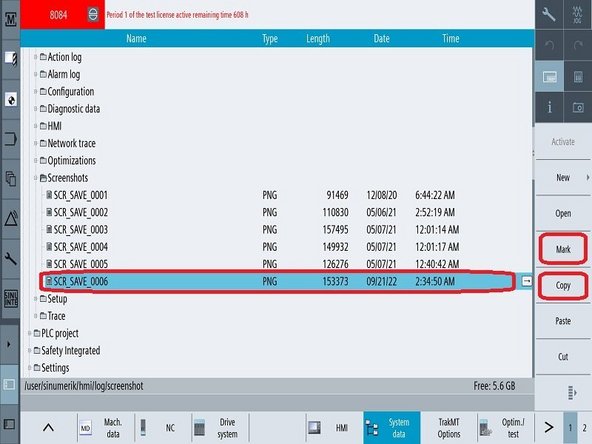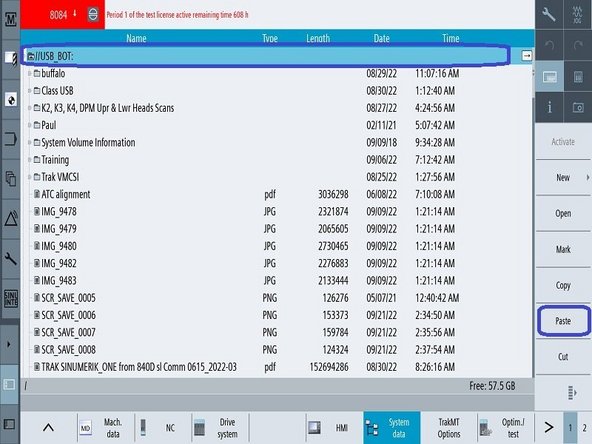-
-
Press the CAMERA icon in the right vertical soft key (VSK) to take a screen shot
-
Locate the saved screen shot. Press the wrench icon on the left VSK, Press system data on HSK.
-
Scroll down and highlight the Logs folder than Screen shots folder. Screen shot are saved numerically the highest number the latest.
-
-
-
Insert external USB device into USB socket on right side of pendant.
-
Highlight the desired file and press the mark key and then the copy key on the right VSK
-
Scroll the screen to the desired location and highlight. Then press paste on the right VSK. This will save the file to your USB device.
-
Almost done!
Finish Line